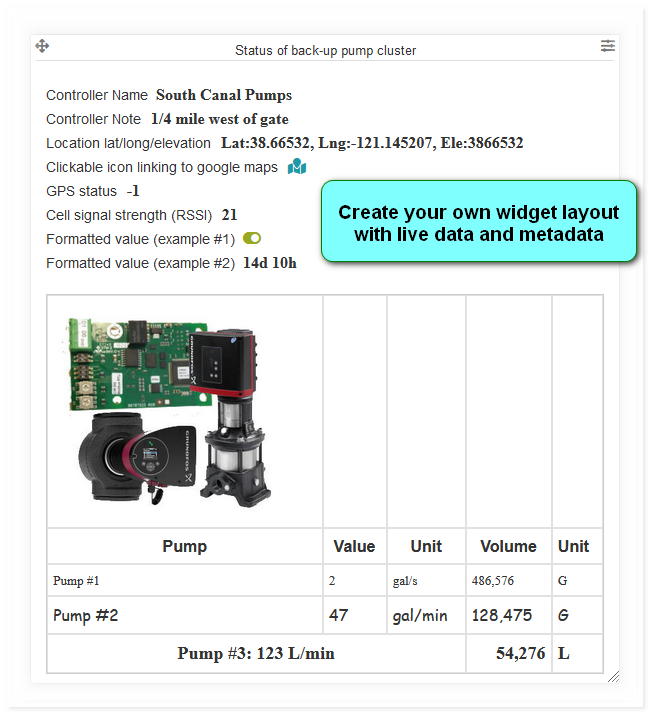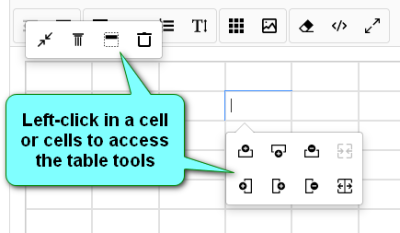Note Widget
General Dashboard and Widget info
Features common to all Widgets and general Dashboard info can be found on the Widgets section of the manual.
Description
The eze.io note widget allows users to input text and insert tags to show live and meta data. The tools provided are similar to a document writer application. As shown n the example above images and tables can be inserted.
Minimum height - 2 grid units
Features / Options
- Display user defined text
- Edit: size, font, color, etc.
- Display live and meta data
- Insert images
- Insert Table
- Insert map links
Settings
Macro $1 and Macro $2
The editor accepts two macros. Any occurrences of '$1' will be replaces by the text in the Macro $1 box. Same thing applies to $2. If no text is entered for the macro, no replacement happens in the text body. The macro replacement happens before any other processing of the text body.
Document Editor
The “Note Widget” has a limit of 4000 kb of code. A counter in the lower left of the editor shows the current size of the code. Appling styles to text will quickly consume the available memory.
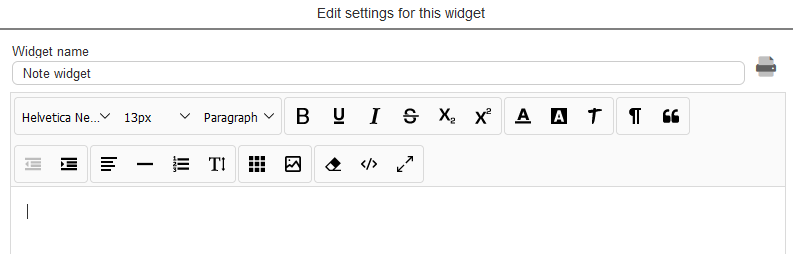
The document editor has all the typical editing tools, including subscript, superscript, line height and code view.
Insert image
Insert table
Document editor allows the user to insert a table that stretches (by default) to fil the width of the widget. Click on the table tool and select an initial number of columns and rows (max 10 x 10).
- Minimize table
- Fix Column width
- Add header row
- Delete
- Add or remove rows
- Add or remove columns
- Split or merge cells
Available Tags
The tags utilized by this widget have a similar naming convention to those used in “Message Templates” and both require the tag to be encapsulated by square brackets “[ ]”. Since Dashboards can access multiple ezeio controllers, the tag must include a serial number.
| Tag | Description | Origin |
| [ABC123,EZENAME] | Name of controller | System settings (user defined) |
| [ABC123,EZENOTE] | Note | System settings (user defined) |
| [ABC123,LASTCOM] | Time since last communication | System status |
| [ABC123,FIRMWARE] | Firmware version | System status |
| [ABC123,GPS] | GPS location as lat/long/elev | System info, based on cell proximity or IP if no GPS receiver |
| [ABC123,GPSLINK] | Shows a clickable icon linking to google maps | System info, based on cell proximity or IP if no GPS receiver |
| [ABC123,GPSMAP] | Inserts small map showing current location | GPS receiver if available |
| [ABC123,GPSSIGNAL] | GPS status | GPS receiver if available |
| [ABC123,RSSI] | Cell signal RSSI | Cellular modem |
| [ABC123,F,1] | Field name + Value + Unit | Fields (user defined) |
| [ABC123,FV,1] | Field's value (formatted) | Fields (user defined) |
| [ABC123,FR,1] | Field's value (unformatted) | Fields (user defined) |
| [ABC123,FU,1] | Field's unit | Fields (user defined) |
| [ABC123,FN,1] | Field name | Fields (user defined) |
| [ABC123,AREAID] | Group ID of geographic area including the controller | GPS location |
| [ABC123,AREANAME] | Group name of geographic area including the controller | GPS location |
| [ABC123,AREADESC] | Group description of geographic area including the controller | GPS location |
| [ABC123,PREVAREAID] | Previous group ID of geographic area including the controller | GPS location |
| [ABC123,PREVAREANAME] | Previous group name of geographic area including the controller | GPS location |
| [ABC123,PREVAREADESC] | Previous group description of geographic area including the controller | GPS location |
It's convenient to use the macros in place of the controller identifier. Example:
My controller serial is $1 and its name is [$1,EZENAME]