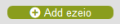Registration
The registration process will create an account on the servers. This account will allow you to manage multiple ezeio units from one place, invite others to access the units and create a hierarchy of groups under your account for easy structuring of units and co-workers.
Registering for access to the ezeio system is very easy. There are three typical scenarios.
Please consider carefully what applies to you:
1) You want to set up new access for your organization, and you have not previously used the ezeio system.
⇒ Follow the process under First time access to eze.io.
2) You have access to ezeio controllers already, and want to add a new unit to your acccount.
⇒ Follow the process under Adding a controller to your account.
3) You want to give an additional user access to your systems.
⇒ Follow the process under Inviting someone else to your account
If you want to gain access to an ezeio but the system says it's already registered, please contact the owner of the ezeio and ask that they send you an invite.
First time access to eze.io / Creating your account
This action will create a new account. If your organization already has an account (see Adding a controller to your account). The system is designed to allow a single point of access for multiple controllers distributed throughout multiple groups.
To register your first ezeio, create a log-in to the eze.io portal to a new account, you will need the following:
- A valid email address
- The serial number of a new, not previously registered ezeio controller
- The registration code of the same ezeio controller
The serial number and registration code can be found on the side sticker of the ezeio.
If the ezeio controller has previously been registered, please contact the owner of it to get invited to the account (see Inviting someone else to your account).
- Navigate to https://eze.io and click “Sign up here”.
- Enter the serial number and registration code of your first controller (Registration code is case sensitive and must be entered with dashes as shown on the sticker).
- Enter your email address and click the Register button.
Please make sure you enter this information correctly. The system will send a verification email to the address you enter, so you must have access to this email to complete the registration process.
If the email address has already been registered in the system, you will receive an error message, and you should go back to the log-in screen to log in using this email address.
Enter the information requested in the prompts following.
When done, check your email for the verification link. Please note that your login will not work until you clicked the link in the email. The link is only valid for a limited time, so do not delay checking your email for it.
Adding a controller to your account
If you have used the ezeio system in the past, and already have a log-in to the eze.io portal, please navigate to https://eze.io and enter your email and passcode to log in.
If you forgot your passcode, simply click the “Forgot Password” link to reset it.
When logged in, please follow these steps:
- Select the group (folder) where you want to add the new ezeio
- Select the Systems tab
- You will be asked to enter the serial number and registration code, located on the side of the ezeio
- Click add to complete
The controller will be added to your selected group immediately. Controls are listed in alpha numeric order on the “Systems” table in each group. If the controller was already registered, you will receive an error. In this case, please contact the owner of the hardware.
Inviting someone else to your account
To invite a new user to access controllers on your account or in some specific group, follow these steps:
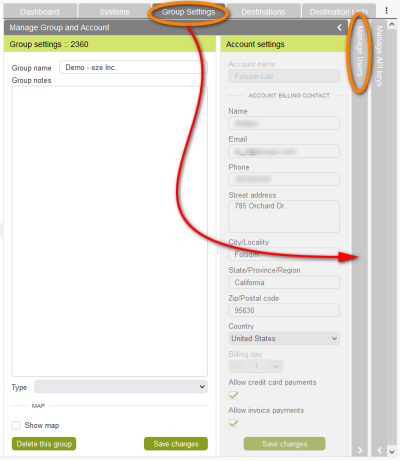
- Log in at https://eze.io with your email and passcode
- Select the group folder where you want the new user to have access
- Click the Group Settings tab
- Click the Manage Users Banner (at the bottom of the panel)
- Click Invite User
The system will ask you for the email address of the new user.
You may enter a short message that will be included in the invitation email. We recommend using this to make it clear to the new user that this is coming from you. The message template will include this text “You have been sent an invitation to the ezeio management system at https://eze.io. Please click the link to gain access: The invitation is valid for 72 hours.
You may also select the privileges the new user shall receive. If you do not select any privileges, the new user will only be able to log in and view some very basic information. You may change the privileges for the new user later, after the user has logged in for the first time.
Registration and use of the ezeio system is subject to our Terms Of Use.