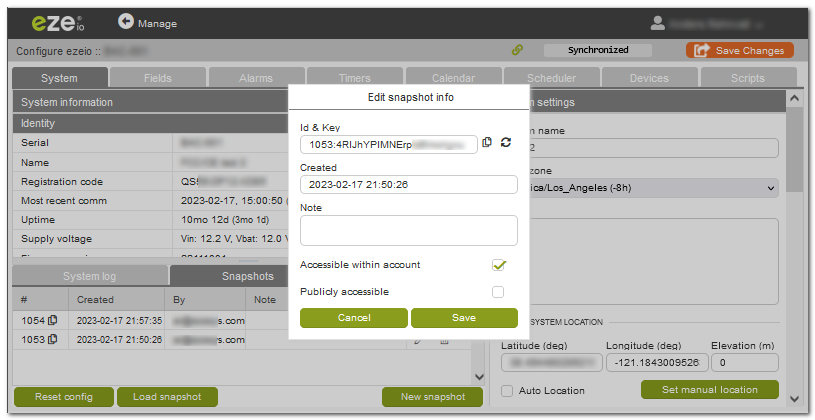Snapshots
Snapshots are a convenient way to save a backup of a configuration, or to copy a configuration from one controller to another.
A snapshot stores all configuration for a single controller at the moment the snapshot was created.
When the snapshot is created, it is automatically given a unique ID and key, looking something like “753:4RlJhYPlMNErptc6mwnyvu”. Using this combination at a later time, this snapshot can be loaded on the same, or a different controller.
Create new snapshot
To create a new snapshot, navigate to the Snapshot tab under Configuration→System, and click the New Snapshot button at the bottom.
A pop-up will confirm that a new snapshot is being created. After accepting this, the snapshot is immediately created and added to the list, and a dialog opens to allow adjusting the settings.
Snapshot settings
Each snapshot is automatically assigned a ID and key. The combination can be easily copied to your local clipboard using the copy-icon, or by highlighting the text and pressing CTRL-C.
The Note-field allows for a short description to be added to the snapshot. This is optional, but obviously recommended to simplify identifying the snapshot later.
Two checkboxes determine where the snapshot can be used:
| Accessibility within account | This much be enabled in order for the snapshot to be accessible. |
| Publicly accessible | If enabled, the snapshot can be accessed by anyone that has the ID/Key. If disabled, the snapshot is only available within the same account where it was created. |
List of snapshots
The list shows all the snapshots that has been created for this controller.
Up to 20 snapshots can be saved for each controller.
On each row, there are three icons:
| Copy | Copies the snapshot ID/Key into the local clipboard |
| Edit | Opens the settings dialog for this snapshot |
| Trash | Deletes the snapshot from the system (after confirmation) |
Loading a snapshot
To load a snapshot, simply click the Load Snapshot button.
A dialog will request the ID/Key for the snapshot to be loaded. We recommend using the clipboard paste function (CTRL-V) to enter this information, as it is easy to make a mistake trying to manually enter the code.
Loading a snapshot completely overwrites any previous configuration on the controller where it is applied.
If the code entered is valid, and the snapshot is accessible in the current account context, the system will show the details of the snapshot, and give a final option to confirm that it will load.
The loading is very quick, and the controller will automatically initiate a synchronization to apply all the new settings.
If the snapshot was created from a controller under a different account, any configuration referencing distribution lists will not be applied. If distribution list references were cleared, these will be listed in the Notes field.
After loading a new snapshot, please check the Notes field for any issues.
Reset config
The Reset config button at the bottom of the Snapshot list will erase all configuration from the controller, restoring it to the way it came from the factory.
Data recorded by the controller, as well as service settings will not be affected by this function. Only the configuration is reset.
Note that this is NOT NECESSARY to do prior to loading a snapshot, as loading a snapshot automatically erases all prior configuration.