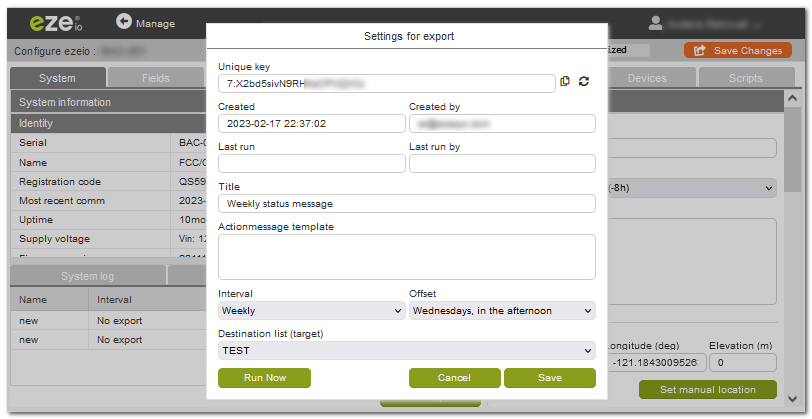Export
The export feature will periodically send a message.
Export messages can be sent hourly, daily, weekly or monthly.
Export messages use the same Destinations and Destination lists as alarms do, so before setting up automatic exports, please create at least one destination, and add it to an active destination list.
Export messages are triggered from the cloud servers, but will not be sent if the controller related to the export has not been online for a full interval cycle. They will resume if the controller comes back online.
Setting up a new periodic export message
Navigate to Configure→System and select the Export tab.
At the bottom of the screen, click the New export button. A new export is immediately created and added to the list, and a dialog shows the settings for the export.
Export settings
Automatic metadata
Each export setting is automatically assigned a unique key identifier. This identifier can be used in the sent messages to identify what the source of the message was. There is no requirement to use the key. It's only there for advanced users that need the highest level of security. If the key has been compromised, click the recycle icon to generate a new key.
When the export setting is created, the “Created” and “Created By” fields are filled in with the current UTC time as well as the current user. This data can not be edited.
The Last Run box will be populated with the most recent UTC time when the export was triggered.
If the export was triggered manually (see below for Run Now), the Last run by box will show what user triggered the export. If the export was automatically triggered, this box will show “AUTO”.
User settings
The Title is a user-assigned name of the export. It is recommended to give it a reasonable name for future reference.
The Actionmessage template allows for custom messages to be inserted in the message sent. This field supports all the message template tags as described under Message Tags.
The Interval can be selected as one of hourly, daily, weekly or monthly. If set to No export, the export will not be automatically triggered.
The Offset is relevant for the daily, weekly and monthly interval settings, and defines when during the day the export will be triggered.
The export will be sent to a destination list. Only destination lists accessible under the current account are listed. If no destination list is selected, no export will be triggered.
Run now button
The Run now button will simply trigger the export once. This is useful for testing to make sure the message can be successfully sent, and has the relevant information.
After saving the export settings, the automatic scheduler will automatically trigger the export at the given interval/offset.