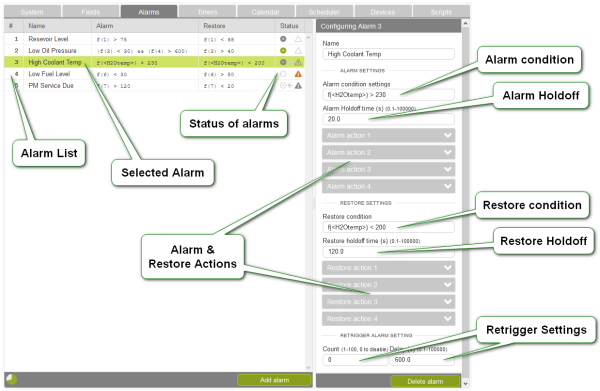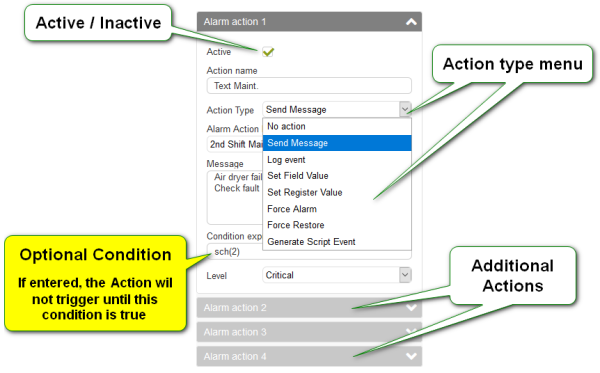Alarms
Alarms are user configured event triggers (Each ezeio is limited to 200 alarms). An alarm is triggered by an “Alarm condition” and stays in alarm until the “Restore condition” is true (or until it is forced off). On their own alarms do not do anything, other than switch on or off like a digital flag. “Alarm actions” and “Restore actions” such as “Send a message” or “Set a Field Value” can be configured by the user to add the desired functionality. Each alarm can have up to 4 “Alarm actions” and 4 “Restore actions”. Alarms can be added or deleted using the buttons at the bottom of the page.
Alarm Table - The left panel of the Alarm page is a table listing all of the alarms, alarm / restore conditions and their current status. The table can be sorted by column.
Alarm Status - Several icons are used to indicate the status of an alarm. The table below lists describes the status icons in the progression of a typical alarm cycle.
 | Restored | In ready state. Condition/s to alarm have not been achieved |
 | In Alarm Holdoff | Condition/s to alarm are true, alarm holdoff timer is counting down |
 | In Alarm | Condition/s for alarm are true, Alarm actions will be triggered |
 | Between conditions | Condition/s for alarm are no longer true, but restore conditions have not been achieved |
 | In Restore Holdoff | Condition/s to restore have been achieved, restore holdoff timer is counting down |
 | Restored | Condition/s to restore have been achieved, restore holdoff timer has expired. Restore actions will be triggered |
ALARM PAGE
ALARM SETTINGS
Name - Appears on the alarm table. By default (if no subject has been formatted by a user) the alarm name is transmitted in “Send message” actions
Alarm condition settings - This is where the user describes the conditions that will trigger an alarm, using eze Systems' Expressions and Tags. This can be a single temperature threshold, the result of an equation or multiple conditions, such as the examples below.
| Referencing a Field value | f(3) > 27 | Value of Field #3 exceeds 27 |
| Referencing a Field value (using it's asset tag) | f(<PSIout>) > 27 | Value of Field #3 exceeds 27 |
| Referencing a Register value | r(2,5) > 27 | Value of register 5, on device #2 exceeds 27 |
| Calculation based on two Field values (Water filter pressure drop) | f(2) - f(3) > 3 | Differential of Fields #2 and #3 exceeds 3 |
| Two conditions, both true (Oil pressure is low & engine running) | (f(6) < 30) && (f(7) > 600) | Logical AND, assesses the statements on each side of the && |
| Field value and Schedule Status | (f(3) > 27) && sch(2) | Value of Field #3 exceeds 27 and Schedule #2 in active |
Alarm Holdoff Time - The “Alarm condition” must persist for the amount of time specified in the “Alarm Holdoff”. If the alarm condition fluctuates between true and false, the Holdoff time will reset. The user can enter any time from 0.1 to 10,0000 seconds (1/10th of a second to 27.8 hours). During the hold off time, the status of the alarm will display a gray arrow pushing toward the alarm icon.
Alarm Action - As mentioned above, up to four Alarm Actions can be configured to perform a variety of tasks. Click on an Alarm Action's banner to expand and view its settings.
Active / Inactive - A check box is provided to allow a user to suspend an Alarm Action. This is very helpful when setting up and testing alarms or, for example when equipment is taken offline for service. By default a new Alarm action will be inactive.
Action Name - Use this to apply a unique name to the action. By default this name will be sent as part of the subject of a message when using the Send Message action, preceded by “ALARM” (or RESTORE in the case of Restore Actions).
Action Type - Several action types are available, Send Message being the most common. Others can be used to create automation. The list below will describe each Action Type and how to use it.
- No Action - This is the default state of an Alarm action. As discussed above, with no Alarm Actions configured an alarm is just a digital flag. An alarm does have a status that can referenced by other parts of the systems' configuration such as; User script, Fields and other Alarms.
- Send Message - Sends messages to multiple destinations / end points. Available messaging formats are; email, text (SMS), voice, push notification (app based messaging) and API. The group of destination is selected from the Alarm Action List drop down menu. These Destination Lists are created and managed from the Manage screen. See Destinations and Destination Lists for more information. The message field provided is intended for unique information relevant to this alarm and action. Live “Field” values, statuses and other information can be included via Message Templates, such as [F#] (Field Status) or [GPS] (GPS coordinates if available). Standardized message formatting can be applied to a Destination List, eliminating the need to add these details to individual alarm action messages.
- Log Event - Sends a message to the Event Log of the ezeio, found under the Systems tab. The message can contain contain Message Templates as described above. This feature is helpful for trouble shooting / tracking issues. Each occurrence can be recorded without the annoyance of multiple emails or texts.
- Set Field Value - This action changes the value of a field. Examples of applications; control of analog and digital outputs, reset timers, counters or totalizers. Enter the Field number as the Index and the new value under “Value”
- Set Register Value - This action will write a value to device register, such as an output register of a Modbus I/O.
- Force Alarm - This action will force an alarm on
- Force Restore - This action will force an alarm off
- Generate Script Event - This action will trigger a event written in the User Script. For more information see the system callback function; @action under programming pattern, in the Script reference section of the user manual.
Condition Expression - Each Alarm Action and Restore Action has an optional Condition Expression that can be used as additional logic to control actions. This is normally left blank, triggering actions when the associated alarm becomes active. A common use of this option is to differentiate between two actions on the same alarm. For example; a door switch alarm could trigger a bell to ring during business hours and send a text message when outside of business hours.
Level - THIS FEATURE IS NOT ACTIVE.
RESTORE SETTINGS
Restore settings offer the same options as the Alarms setting including Restore Condition, Restore Holdoff time, and Restore Actions. The Restore Condition is required to return the alarm to a ready state where it can be triggered again. Without a “Restore Condition” a Force Restore action will be required to return the alarm to a ready state.
RETRIGGER ALARM SETTING
By default, an alarm will not retrigger until it has restored. This feature allows an alarm to retrigger the configured Alarm Actions a specified number of times at a regular interval, during the period of time the alarm remains active. Enter the “Count” (number of retriggers) and Delay (interval between re-triggers). Count can be from 1-100. To disable retriggering enter a 0 as the Count. Delay range is 0.1 to 10,0000 seconds (1/10th of a second to 27.8 hours).