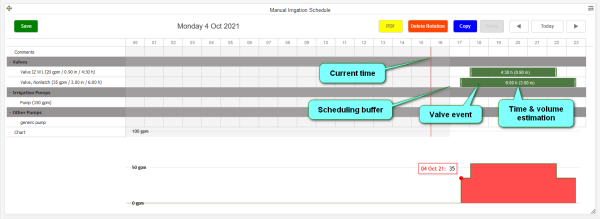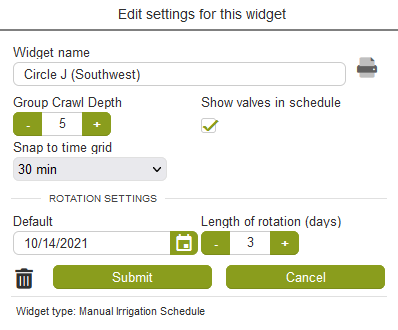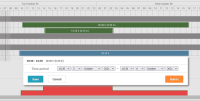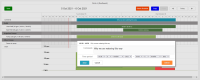Manual Irrigation Widget
Description
The Manual Irrigation Schedule widget allows users to schedule valves and pump operation by simply clicking and dragging across a time line. A thin red vertical line indicates the current time. New events can be scheduled to the right of the shaded area that extends one hour to the right of current time. Left-click-hold and drag to the right to create a new event for a field, valve, pump or comment. Multiple start and stop times can be entered within the span of a rotation. Field and valve events are charted in the bar graph at the bottom of the widget. Adding pump coverage changes the graph to green. Areas shaded in red indicate insufficient supply. Once created, multiple rotations of this schedule can be pasted into the time line.
Recommended width - Full screen width or wider (click the “Expand” icon, upper right, to make the Dashboard full screen)
Features / Options
- Automatically adds available valves and pumps
- Graphically displays GPM required
- Selectable timeline cutoff (“Do not show data before this date”)
General Dashboard and Widget info
Features common to all Widgets and general Dashboard info can be found in the HotSpot widget section of the manual.
Widget Editor Settings
Widget name
Appears top and center of widget.
Group Crawl Depth
This setting determines how far down a branch of the group tree the Manual Scheduler will look for valves and pumps
Show valves in schedule
The default setting schedules irrigation per field. Check this box if you wish to control irrigation per valve.
Snap to time grid
Select the smallest increment of time used to start and stop irrigation. Options are; 10, 15, 30, 60. For example, if 15 minutes is selected, when clicking and dragging on the time line your selection will snap to the closest quarter hour.
Rotation Settings
Default (date)
This date establishes the rotations. Example: Oct 4th 2021 is a Monday. If this date is used with 3 day rotation, the next three rotations will begin on Thursday the 7th, Sunday the 10th, and Wednesday the 13th.
Length of rotation (days)
A rotation can include multiple irrigation events within a day or over several days. Once defined, the events can be duplicated over multiple rotation cycles. Select the number of days in your rotation.
On Screen Controls / Functions
Save
Clicking the “Save” button will save any changes made. Exiting the Dashboard or refreshing without saving will cause any changes to be lost. Saving with inadequate pump coverage will prompt a dialog box notification.
Delete Rotation
Clicking “Delete Rotation” will clear the cycle currently in view on the timeline. To clear additional cycles, bring them into view using the page forward or page backwards buttons.
Copy
After creating the irrigation events within your rotation cycle, click the “Copy” button to allow it to be pasted into future rotations
Paste
Clicking the “Paste” button (while in a blank rotation cycle) will apply the copied rotation.
Arrow Backward / "Today" / Arrow Forward, buttons
Use these buttons to move forward or backward on the timeline. Each click is one rotation
Create a new event (field, valve, pump or comment)
Left Click-Hold-Drag in Rows
Left click-hold and drag to the right to create a new event for a field, valve, pump or comment. Release when the event spans the desired length of time or volume of water. The demand created by each event is displayed a bar chart in the bottom half of the Widget. Field/valve demand is shown in red. Pump supply (in green) overlays the demand. Any demand that exceeds the pump timing or capacity remains red.
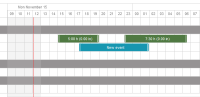
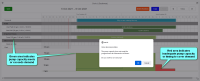
Modify an event
There are three ways to modify an event in the Manual Scheduler, dragging, shrinking/stretching, and drop-down-menu selection through the dialog box.
- Hovering over an event changes the cursor into a hand tool. Left-click-hold and drag left to right or up and down to reposition the event within the rotation.
- Hovering over either end of an event changes the cursor into a push/pull tool. Left-click-hold and drag left or right to add or reduce the length of the event.
- Double-clicking on an event to open the time span dialog box. Drop-down-menus are provided to adjust the start and stop times of the event (click on image below).
- Double-clicking on a comment, a provides a text field for descriptions, notes, instructions, etc (click on image below).